Dynamics/GP to QuickBooks Data Conversion: Simplified Guide and Key Advantages
- quickbooksrepair00
- Aug 4, 2023
- 2 min read
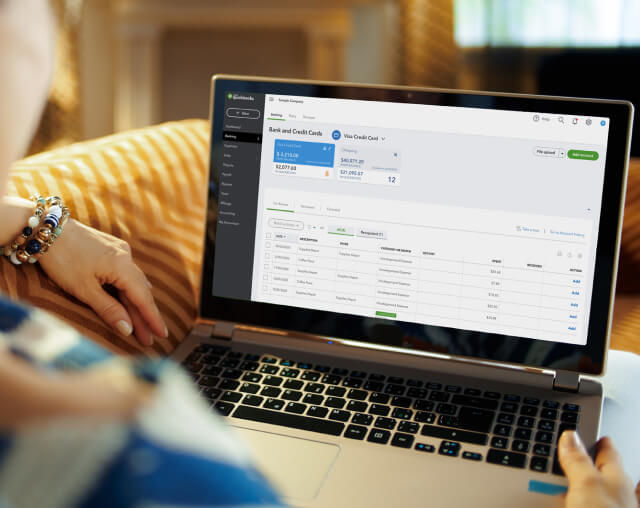
Introduction
Switching from Microsoft Dynamics/GP to QuickBooks can be a crucial decision for businesses seeking a more streamlined accounting solution. However, the process of data conversion can seem daunting to those unfamiliar with the software or the migration process. In this blog post, we will explore the key advantages of converting from MS Dynamics to QuickBooks, understand what files can be converted, what files cannot be converted, and the limitations and steps involved in the conversion process. Let's dive in!
Microsoft Dynamics/GP to QuickBooks Data Conversion
Key Advantages of MS Dynamics Conversion to QuickBooks
1. Ease of Use: QuickBooks is known for its user-friendly interface, making it simple for employees to adapt quickly and efficiently manage their accounting tasks.
2. Cost-Effective: QuickBooks offers various affordable plans, catering to businesses of all sizes. It eliminates the need for complex licensing structures, making it a cost-effective solution.
3. Vast Integration Possibilities: QuickBooks integrates seamlessly with numerous third-party applications, enabling businesses to enhance their accounting process and overall productivity.
4. Widespread Support: As one of the most popular accounting software solutions, QuickBooks enjoys extensive community support and a wide range of online resources to troubleshoot issues.
Know What Files You Can Convert
1. Customer Data: Customer details, such as names, addresses, contact information, and balances, can be successfully migrated from Dynamics/GP to QuickBooks.
2. Vendor Data: Vendor information, including contact details, addresses, payment terms, and outstanding balances, can also be converted.
3. Employee Data: Employee records, like names, addresses, payroll details, and salary information, can be smoothly transferred.
4. Chart of Accounts: The chart of accounts, essential for financial reporting, can be successfully moved to QuickBooks.
Know What Files You Cannot Convert
1. Transaction History: Unfortunately, historical transaction data, including past invoices, bills, and payments, cannot be directly converted.
2. Inventory Data: Detailed inventory information, such as item quantities, purchase histories, and stock levels, may not be transferred.
3. Fixed Assets Data: Information regarding fixed assets, their depreciation history, and values may not be convertible.
Limitations
1. Data Mapping Complexity: Some data fields might not match between Dynamics/GP and QuickBooks, necessitating manual data mapping, which could be time-consuming.
2. Data Validation: The converted data requires thorough validation to ensure accuracy and consistency.
Conversion Process
1. Preparation: Gather and organize all relevant data, perform backups, and create a migration plan.
2. Export Data: Export data from Dynamics/GP in a compatible format, such as CSV or Excel.
3. Data Mapping: Map the exported data fields to their corresponding fields in QuickBooks.
4. Import Data: Import the mapped data into QuickBooks using the provided import tools.
5. Validation: Thoroughly validate the converted data for any discrepancies or errors.
6. Post-Conversion Testing: Conduct post-conversion testing to ensure the integrity of the data and the smooth functioning of QuickBooks.
Conclusion
Converting from Microsoft Dynamics/GP to QuickBooks offers several advantages in terms of simplicity, cost-effectiveness, and integration possibilities. While certain data can be converted, such as customer, vendor, and employee records, there are limitations regarding historical transactions and inventory data. The conversion process requires careful planning, data mapping, and validation to ensure a seamless transition. By understanding the essentials of Dynamics to QuickBooks data conversion, businesses can make an informed decision to streamline their accounting operations and boost overall efficiency.



Comments